LINUX COMMANDS INTRODUCTION TO LINUX:
If you too are fond of using the internet and you like to
know about technology and the world of internet and hacking, then you have
probably heard about Kali Linux but do you know what happens next and then
What are the advantages and disadvantages of using Kali!!
- Linux is a Unix-like operating system that was designed to provide personal computer users a free or very low-cost operating system comparable to traditional and usually more expensive Unix systems.
- Linux has a reputation as a very efficient and fast-performing system.
-
Linux's kernel (the central part of the operating system) was developed by
Linus Torvalds at the University of Helsinki in Finland.
- To complete the operating system, Torvalds and other team members made use of system components developed by members of the Free Software Foundation for the GNU Project.
What is Kali Linux and what is its use ?
Kali is a Linux operating
system that you can download and use for free from the
Internet. It is a dispensed version, specially designed for
Security Testing Testing Security Research, can install windows on
your computer and laptop. And you can use it, this is your work, which you
can install and use in your work, now many people use Kali Nan For good
deeds we call whiteheads and some people use this operating system for the
wrong deeds we call black hat hackers.
Red hat linux And there is some good work , which we
call White Hat Hacker. Now you must be thinking that in the end, Kali goes
to Linux to learn hacking, then why do you use it because the
carpet has you in it but already kali linux and windows 7 dual boot You will
be able to create a lot of code, that is, you will not have to write much
code in Kali Linux and you will get many hacking tools already made
for free, which will save your time and And you can learn hacking at an
advanced level, hacking so people love Kali Linux operating system very
much, besides this opening system is completely free. You can download this
operating system for free from the official website of Kali Linux.
BASIC LINUX COMMANDS -
1. bc COMMAND:
bc command is used for command line calculator. It is similar
to basic calculator. By using which we can do basic
mathematical calculations.
First You need to install bc in linux.
command sudo apt-get install bc
SYNTAX: The Syntax is bc [options]
For ex you want to convert Decimal to Hexadecimal or Decimal to octa or Decimal to binary or Hexadecimal to Decimal or Binary to Decimal.
┌──(hackerboy㉿KumarAtulJaiswal)-[~] └─$ echo 'obase=16;10'| bc A ┌──(hackerboy㉿KumarAtulJaiswal)-[~] └─$ echo 'obase=8;10' | bc 12 ┌──(hackerboy㉿KumarAtulJaiswal)-[~] └─$ echo 'obase=2;10' | bc 1010 ┌──(hackerboy㉿KumarAtulJaiswal)-[~] └─$ echo 'ibase=16;A' | bc 10 ┌──(hackerboy㉿KumarAtulJaiswal)-[~] └─$ echo 'ibase=8;12' | bc 10 ┌──(hackerboy㉿KumarAtulJaiswal)-[~] └─$ #www.hackingtruth.org ┌──(hackerboy㉿KumarAtulJaiswal)-[~] └─$
2. ls COMMAND:
ls command lists the files and directories under current working
directory.
SYNTAX:
The Syntax is ls
[OPTIONS]... [FILE]
┌──(hackerboy㉿KumarAtulJaiswal)-[~/Desktop/basiccommandsinlinux]
└─$ ls
bc-hackingtruth.png hackingtruth.in hackingtruth.org hackingtruth.png hackingtruth.txt wcalc.png
┌──(hackerboy㉿KumarAtulJaiswal)-[~/Desktop/basiccommandsinlinux]
└─$
3. mkdir Command:
The “mkdir” (Make directory) command create a new directory. • If directory already exists, it will return an error message “cannot create folder, folder already exists”.
Syntax:
mkdir directory_name
Example: mkdir mcastudent
┌──(hackerboy㉿KumarAtulJaiswal)-[~/Desktop/basiccommandsinlinux] └─$ ┌──(hackerboy㉿KumarAtulJaiswal)-[~/Desktop/basiccommandsinlinux] └─$ mkdir mcastudent ┌──(hackerboy㉿KumarAtulJaiswal)-[~/Desktop/basiccommandsinlinux] └─$ ls mcastudent ┌──(hackerboy㉿KumarAtulJaiswal)-[~/Desktop/basiccommandsinlinux/mcastudent] └─$
4. cal Command
cal command is used to display the calendar
Syntax:
cal [options] [month] [year]
┌──(hackerboy㉿KumarAtulJaiswal)-[~/Desktop/basiccommandsinlinux]
└─$ cal
February 2022
Su Mo Tu We Th Fr Sa
1 2 3 4 5
6 7 8 9 10 11 12
13 14 15 16 17 18 19
20 21 22 23 24 25 26
27 28
┌──(hackerboy㉿KumarAtulJaiswal)-[~/Desktop/basiccommandsinlinux]
└─$ cal Feb 2023
February 2023
Su Mo Tu We Th Fr Sa
1 2 3 4
5 6 7 8 9 10 11
12 13 14 15 16 17 18
19 20 21 22 23 24 25
26 27 28
┌──(hackerboy㉿KumarAtulJaiswal)-[~/Desktop/basiccommandsinlinux]
└─$
4. clear Command
cal command is used to display the calendar
Syntax:
clear
Also read -
Networking primer series Binary to decimaI
5. cd Command
cd command is used to change the directory and cd is stand for change
directory.
Syntax:
cd /
cd /Desktop
cd /Documents
cd /mcastudent etc
┌──(hackerboy㉿KumarAtulJaiswal)-[~/Desktop/basiccommandsinlinux]
└─$ ls
hackingtruth.org hackingtruth.png mcastudent
┌──(hackerboy㉿KumarAtulJaiswal)-[~/Desktop/basiccommandsinlinux]
└─$ cd mcastudent
┌──(hackerboy㉿KumarAtulJaiswal)-[~/Desktop/basiccommandsinlinux/mcastudent]
└─$ ls
┌──(hackerboy㉿KumarAtulJaiswal)-[~/Desktop/basiccommandsinlinux/mcastudent]
└─$
6. cp COMMAND:
cp command copy files from one location to another. If the destination is an existing
file, then the file is overwritten; if the destination is an existing
directory, the file is copied into the directory (the directory is not
overwritten).
SYNTAX:
The Syntax is cp
[OPTIONS]... SOURCE and DEST
┌──(hackerboy㉿KumarAtulJaiswal)-[~/Desktop/basiccommandsinlinux/mcastudent]
└─$ cat file1.txt
hello viewers
┌──(hackerboy㉿KumarAtulJaiswal)-[~/Desktop/basiccommandsinlinux/mcastudent]
└─$ cat file2.txt
whats going on!!
┌──(hackerboy㉿KumarAtulJaiswal)-[~/Desktop/basiccommandsinlinux/mcastudent]
└─$
┌──(hackerboy㉿KumarAtulJaiswal)-[~/Desktop/basiccommandsinlinux/mcastudent]
└─$ cp file1.txt file2.txt
┌──(hackerboy㉿KumarAtulJaiswal)-[~/Desktop/basiccommandsinlinux/mcastudent]
└─$
┌──(hackerboy㉿KumarAtulJaiswal)-[~/Desktop/basiccommandsinlinux/mcastudent]
└─$ cat file1.txt
hello viewers
┌──(hackerboy㉿KumarAtulJaiswal)-[~/Desktop/basiccommandsinlinux/mcastudent]
└─$ cat file2.txt
hello viewers
┌──(hackerboy㉿KumarAtulJaiswal)-[~/Desktop/basiccommandsinlinux/mcastudent]
└─$
NOTE: don't worry we will learn about cat command..be
patience...carry on!
7. date Command
date command is used to print the date and time.
Syntax:
date [options] [+format] [date]┌──(hackerboy㉿KumarAtulJaiswal)-[~/Desktop/basiccommandsinlinux/mcastudent] └─$ date Thursday 24 February 2022 02:07:37 AM IST ┌──(hackerboy㉿KumarAtulJaiswal)-[~/Desktop/basiccommandsinlinux/mcastudent] └─$
8. echo Command
echo command is used to print the give input string to standard output.
Syntax:
echo [options] [string]┌──(hackerboy㉿KumarAtulJaiswal)-[~/Desktop/basiccommandsinlinux/mcastudent] └─$ echo "Hello Myself Kumar Atul Jaiswal and I am self taught White Hat Hacker" Hello Myself Kumar Atul Jaiswal and I am self taught White Hat Hacker ┌──(hackerboy㉿KumarAtulJaiswal)-[~/Desktop/basiccommandsinlinux/mcastudent] └─$ ┌──(hackerboy㉿KumarAtulJaiswal)-[~/Desktop/basiccommandsinlinux/mcastudent] └─$
9. pwd Command
pwd command is used to print the current working directory/present working
directory..
Syntax:
pwd9. mv Command
mv command is used to rename any file in linux.
Syntax:
mv SOURCEFILE and DESTINATION-DIRECTORYmv hello hi
mv file1.txt file2.txt
10. rm or rmdir Command
rm command is used to remove files and directory in linux.
Syntax:
mv SOURCEFILE and DESTINATION-DIRECTORYmv file2.txt
mv -rf atul
NOTE: atul is a directory and file.txt is a file.
10. history Command
history command is used to print the recently used command in linux.
Syntax:
history┌──(hackerboy㉿KumarAtulJaiswal)-[~/Desktop/basiccommandsinlinux/mcastudent] └─$ history 2089 echo "Hello Myself Kumar Atul Jaiswal and I am self taught White Hat Hacker" 2091 pwd 2095 mv file1.txt file2.txt 2099 mkdir atul 2102 rm file2.txt 2104 rm -rf atul 2105 ls 2106 #www.hackingtruth.org 2107 clear ┌──(hackerboy㉿KumarAtulJaiswal)-[~/Desktop/basiccommandsinlinux/mcastudent] └─$
and in case if you want to search particular command with history command in
history section.
then, you can use this command -
history | grep "mkdir"
11. grep Command
grep command is used to print the recently used command in linux.
Syntax:
grep [OPTION]... PATTERNS [FILE]...
12. cat Command
cat command is used to create a file with content in linux.
Syntax:
cat [OPTION]... [FILE]...
┌──(hackerboy㉿KumarAtulJaiswal)-[~/Desktop/basiccommandsinlinux/mcastudent] └─$ cat file1.txt Hello Everyone whats up https://www.hackingtruth.in https://www.hackingtruth.org https://pulwama.hackingtruth.in https://www.kumaratuljaiswal.in https://iam.kumaratuljaiswal.in NOTE: Don't forget to visit these site.. ┌──(hackerboy㉿KumarAtulJaiswal)-[~/Desktop/basiccommandsinlinux/mcastudent] └─$
12. touch Command
touch command is used to create a file without content in linux.
Syntax:
touch [OPTION]... [FILE]...
┌──(hackerboy㉿KumarAtulJaiswal)-[~/Desktop/basiccommandsinlinux/mcastudent] └─$ touch file2.txt ┌──(hackerboy㉿KumarAtulJaiswal)-[~/Desktop/basiccommandsinlinux/mcastudent] └─$ touch file3 ┌──(hackerboy㉿KumarAtulJaiswal)-[~/Desktop/basiccommandsinlinux/mcastudent] └─$ ┌──(hackerboy㉿KumarAtulJaiswal)-[~/Desktop/basiccommandsinlinux/mcastudent] └─$ ls file2.txt file3 ┌──(hackerboy㉿KumarAtulJaiswal)-[~/Desktop/basiccommandsinlinux/mcastudent] └─$
13. whereis Command
whereis command is used to locate the source and manual pages of the command
in linux.
Syntax:
whereis cat
14. whatis Command
whatis command is used to get brief information about linux command.
Syntax:
whatis command
whatis cp
15. which Command
which command is used to locate executables in the system.
It allows user to pass several command names argument to get their paths in the system.
Syntax:
which command
which ls┌──(hackerboy㉿KumarAtulJaiswal)-[~/Desktop/basiccommandsinlinux/mcastudent] └─$ which script /usr/bin/script ┌──(hackerboy㉿KumarAtulJaiswal)-[~/Desktop/basiccommandsinlinux/mcastudent] └─$ which ls ls: aliased to ls --color=auto ┌──(hackerboy㉿KumarAtulJaiswal)-[~/Desktop/basiccommandsinlinux/mcastudent] └─$
16. man Command
man command is used to provide documentations for all the possible options with a command and its uses..
It allows user to pass several command names argument to get their paths in the system.
Syntax:
man command
man cat17. whoami Command
whoami command is used to find out the current user of the terminal in the linux system.
Syntax:
whoami
┌──(hackerboy㉿KumarAtulJaiswal)-[~/Desktop/basiccommandsinlinux/mcastudent] └─$ #www.kumaratuljaiswal.in ┌──(hackerboy㉿KumarAtulJaiswal)-[~/Desktop/basiccommandsinlinux/mcastudent] └─$ ┌──(hackerboy㉿KumarAtulJaiswal)-[~/Desktop/basiccommandsinlinux/mcastudent] └─$ whoami hackerboy ┌──(hackerboy㉿KumarAtulJaiswal)-[~/Desktop/basiccommandsinlinux/mcastudent] └─$ ┌──(hackerboy㉿KumarAtulJaiswal)-[~/Desktop/basiccommandsinlinux/mcastudent] └─$
18. df Command
df command is used to report disk usage of file system.
Useful for user as well as System Administrator to keep track of their disk usages.
Syntax:
df
19. Ps Command
ps process gives the status of running of running processes with a unique ID clled PID (process id).
Linux provides us a utility called ps for viewing information related with the processes on a system which stands as abbreviation for “Process Status”. ps command is used to list the currently running processes and their PIDs along with some other information depends on different options.
19. kill Command
kill command is used to kill the background process.
21. sudo Command
sudo as well as we already know about that in windows and the name is sytem administrator when we install or anything which require the power of a system administrator.
It allows a permitted user to execute a command as the super user or another user.
22. su Command
It is used to run shell with substitue user and group IDs.Syntax:
23. passwd Command
It is used for changing the passwd.Syntax:
24. cmd Command
Compare two files byte by byte in linuxSyntax:
cmp file1.txt file2.txt
25. diff Command
compare files line by lineSyntax:
26. chmod Command
The chmod command is used to change the permissions of a file or directory. To use it, we specify the desired permission settings and the file or files that we wish to modify. There are two ways to specify the permissions.see this also
Now, if we represent each of the three sets of permissions (owner, group,
and other) as a single digit, we have a pretty convenient way of expressing
the possible permissions settings. For example, if we wanted to set
some_file to have read and write permission for the owner, but wanted to
keep the file private from others, we would:
chmod 600 some_file
Value Meaning
-
777 (rwxrwxrwx) No restrictions on permissions.
Anybody may do anything. Generally not a desirable setting.
- 755 (rwxr-xr-x) The file's owner may read, write, and execute the file. All others may read and execute the file. This setting is common for programs that are used by all users.
- 700 (rwx------) The file's owner may read, write, and execute the file. Nobody else has any rights. This setting is useful for programs that only the owner may use and must be kept private from others.
- 666 (rw-rw-rw-) All users may read and write the file.
-
644 (rw-r--r--) The owner may read and write a
file, while all others may only read the file. A common setting for data
files that everybody may read, but only the owner may change.
- 600 (rw-------) The owner may read and write a file. All others have no rights. A common setting for data files that the owner wants to keep private
Directory Permissions
The chmod command can also be used to control the access
permissions for directories. Again, we can use the octal notation to set
permissions, but the meaning of the r, w, and x attributes is different:
- r - Allows the contents of the directory to be listed if the x attribute is also set.
- w - Allows files within the directory to be created, deleted, or renamed if the x attribute is also set.
- x - Allows a directory to be entered (i.e. cd dir).
Here are some useful settings for directories:
Value Meaning
- 777 (rwxrwxrwx) No restrictions on permissions. Anybody may list files, create new files in the directory and delete files in the directory. Generally not a good setting.
- 755 (rwxr-xr-x) The directory owner has full access. All others may list the directory, but cannot create files nor delete them. This setting is common for directories that you wish to share with other users.
- 700 (rwx------) The directory owner has full access. Nobody else has any rights. This setting is useful for directories that only the owner may use and must be kept private from others.
27. vim or vi (editor in CLI mode) Command
On Unix-like operating systems, vim, which stands for "Vi Improved", is a text editor. It can be used for editing any kind of text and is especially suited for editing computer programs.
vim [options] -
vim [options] -t tag
vim [options] -q [errorfile]
For more info
click Here - 6 reasons why you can go crazy about Vim
I hope you liked this post, then you should not forget to share this post at
all.
Thank you so much :-)
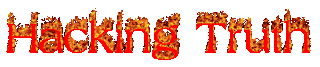

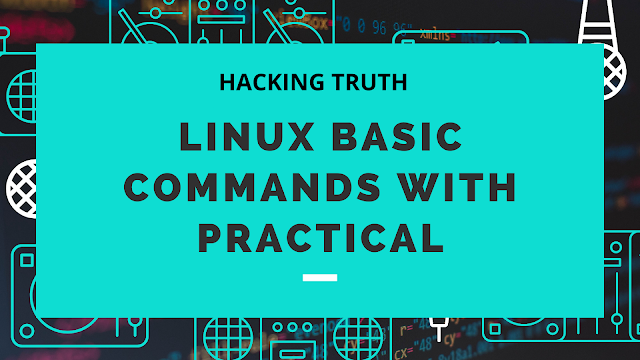


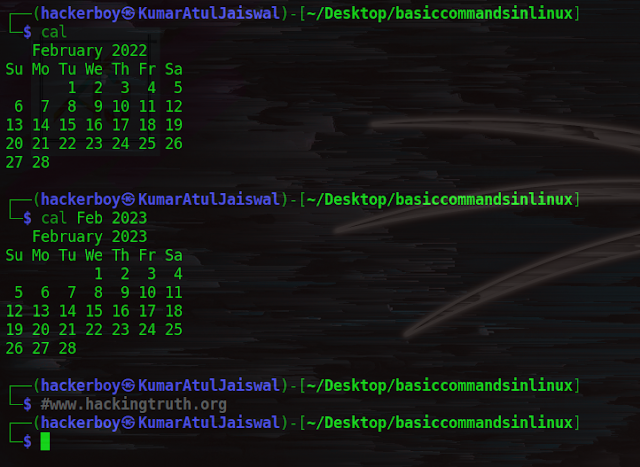


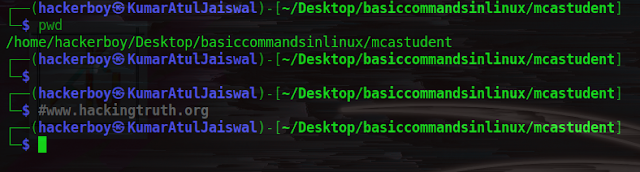
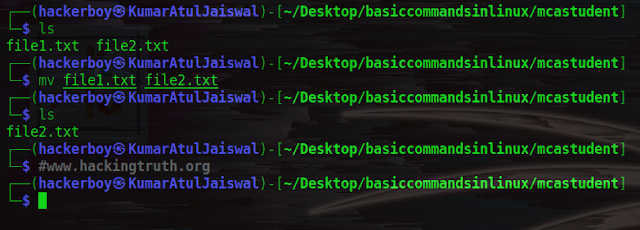
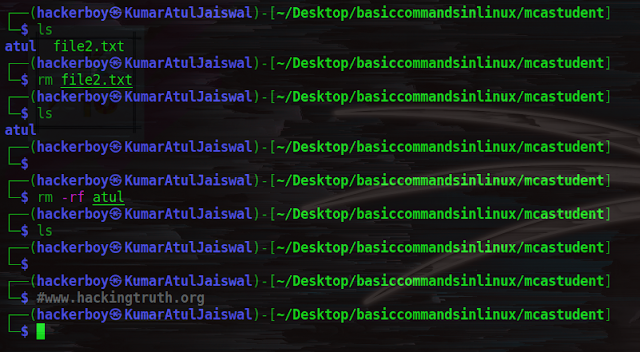

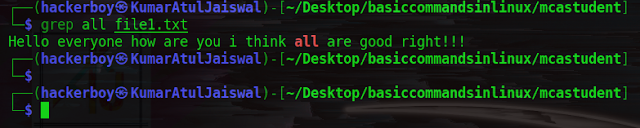

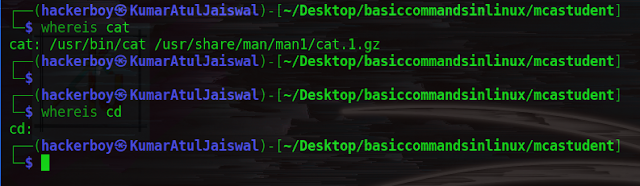

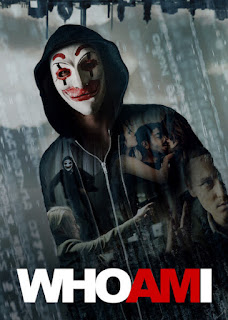

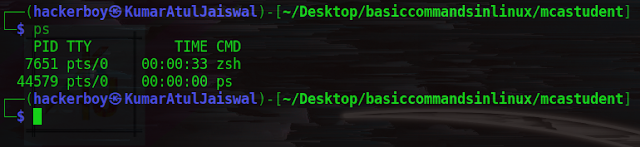

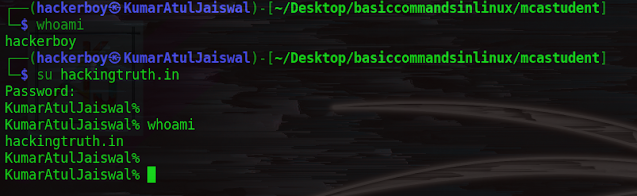


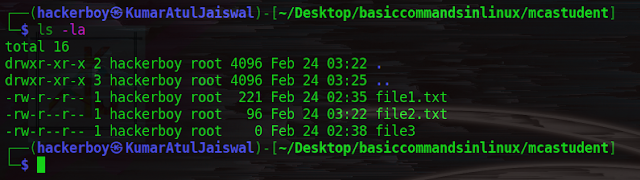





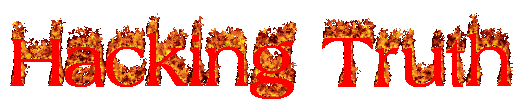
Good one
ReplyDelete💯
ReplyDeleteGood
ReplyDelete