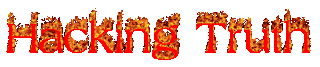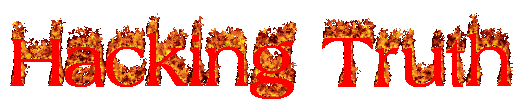So, Today in this blog i will going to show you How to install Tree in Kali Linux and any Linux distribution
In UNIX/LINUX systems, as well as MS-DOS and Microsoft Windows, tree is a recursive directory listing program that produces a depth-indented listing of A2Z command in linux files. With no arguments, tree lists the files in the current directory. The tree is a tiny, cross-platform command-line program used to recursively list or display the content of a directory in a tree-like format. It outputs the directory paths and files in each sub-directory and a summary of a total number of sub-directories and files.Tree command in Linux
In this short article, we will show how to use the tree command with examples to recursively list the contents of a directory on a Linux system.
Syntax
$ tree [-adfgilnopqrstuxACDFNS] [-L level [-R]] [-H baseHREF] [-T title] [-o filename]
[–nolinks] [-P pattern] [-I pattern] [–inodes] [–device] [–noreport] [–dirsfirst]
[–version] [–help] [directory …]
Options :
–help : Outputs a verbose usage listing.
–version : Outputs the version of tree.
-a : All files are printed. By default, tree does not print hidden files (those beginning with a dot `.’). In no event does tree print the file system constructs `.’ (current directory) and `..’ (previous directory).
-d : List directories only.
-f : Prints the full path prefix for each file.
-i : Tree will not print the indentation lines. Useful when used in conjunction with the -f option.
-l : Follows symbolic links to directories as if they were directories. Links that would result in a recursive loop are avoided.
-x : Stay on the current file system only, as with find -xdev.
-P pattern : List only those files that match the wild-card pattern.
Note : you must use the -a option to also consider those files beginning with a dot `.’ for matching. Valid wildcard operators are `*’ (any zero or more characters), `?’ (any single character), `[…]’ (any single character listed between brackets (optional – (dash) for character range may be used: ex: [A-Z]), and `[^…]’ (any single character not listed in brackets) and `|’ separates alternate patterns.
-I pattern : Do not list those files that match the wild-card pattern.
–prune : Makes tree prune empty directories from the output, useful when used in conjunction with -P or -I.
–filelimit # : Do not descend directories that contain more than # entries.
–timefmt format : Prints (implies -D) and formats the date according to the format string which uses the strftime syntax.
–noreport : Omits printing of the file and directory report at the end of the tree listing.
-p : Print the protections for each file (as per ls -l).
-s : Print the size of each file along with the name.
-u : Print the username, or UID # if no username is available, of the file.
-g : Print the group name, or GID # if no group name is available, of the file.
-D : Print the date of the last modification time for the file listed.
–inodes : Prints the inode number of the file or directory
–device : Prints the device number to which the file or directory belongs
-F : Append a `/’ for directories, a `=’ for socket files, a `*’ for executable files and a `|’ for FIFO’s, as per ls -F
-q : Print non-printable characters in file names as question marks instead of the default carrot notation.
-N : Print non-printable characters as is instead of the default carrot notation.
-r : Sort the output in reverse alphabetic order.
-t : Sort the output by last modification time instead of alphabetically.
–dirsfirst : List directories before files.
-n : Turn colorization off always, over-ridden by the -C option.
-C : Turn colorization on always, using built-in color defaults if the LS_COLORS environment variable is not set. Useful to colorize output to a pipe.
-A : Turn on ANSI line graphics hack when printing the indentation lines.
-S : Turn on ASCII line graphics (useful when using linux console mode fonts). This option is now equivalent to `–charset=IBM437′ and will eventually be depreciated.
-L level : Max display depth of the directory tree.
-R : Recursively cross down the tree each level directories (see -L option), and at each of them execute tree again adding `-o 00Tree.html’ as a new option.
-H baseHREF : Turn on HTML output, including HTTP references. Useful for ftp sites. baseHREF gives the base ftp location when using HTML output. That is, the local directory may be `/local/ftp/pub’, but it must be referenced as `ftp://host-name.organization.domain/pub’ (baseHREF should be `ftp://hostname.organization.domain’). Hint: don’t use ANSI lines with this option, and don’t give more than one directory in the directory list. If you want to use colors via CSS stylesheet, use the -C option in addition to this option to force color output.
-T title : Sets the title and H1 header string in HTML output mode.
–charset charset : Set the character set to use when outputting HTML and for line drawing.
–nolinks : Turns off hyperlinks in HTML output.
-o file name : Send output to file name.
How to install Tree
By default the tree command is not installed. Type the following command to install the same on a RHEL / CentOS / Fedora Linux using yum command :# yum install tree
If you are using Debian / Mint / Ubuntu Linux, type the following apt-get command to install the tree command :
$ sudo apt install tree
After installing tree , you can proceed further to learn the tree command usage with examples as shown below.
To list directory content in a tree-like format, navigate to the directory you want and run tree command without any options or arguments as follows. Remember to invoke sudo to run the tree in a directory that requires root user access permissions.
1. To list directory content in a tree-like format, navigate to the directory you want and run tree command without any options or arguments as follows. Remember to invoke sudo to run the tree in a directory that requires root user access permissions.
# tree
OR
$ sudo tree
2. Display the tree hierarchy of a directory
$ tree -a ./zip
3. List files with entered pattern
$ tree -P sample*
4. $ tree --filelimit 4 ./atul
5. To list the directory contents with the full path prefix for each sub-directory and file, use the -f as shown.
$ tree -f
SEE ALSO :
1. Brute Force Attack on Instagram
2. The Linux Choice Saycheese [ Hack Android Camera ]
3. Sender Policy Framework [ SPF ]
4. Bypass Facebook Profile Security Guard
5. Kali Undercover Mode setup in kali linux 2019.4
6. Trape peoples Device
7. Hollywood Style Hacking Terminal
8. 10 Basic cat command in Linux
6. You can also instruct tree to only print the subdirectories minus the files in them using the -d option. If used together with the -f option, the tree will print the full directory path as shown.
$ tree -d
or
$ tree -df
7. 4. You can specify the maximum display depth of the directory tree using the -L option. For example, if you want a depth of 2, run the following command.
$ tree -f -L 2
or
$ tree -f -L 3
8. To display only those files that match the wild-card pattern, use the -P flag and specify your pattern. In this example, the command will only list files that match .txt* or cata*, so files such as Catalina.sh, catalina.bat, etc. will be listed.
$ tree -f -P .txt*
9. There are also some useful file options supported by tree such as -p which prints the file type and permissions for each file in a similar way as the ls -l command.
$ tree -f -p
10. To display the date of the last modification time for each sub-directory or file, use the -D options as follows.
$ tree -f -pug -h -D
or
$ tree -h -D
11. Another useful option is --du, which reports the size of each sub-directory as the accumulation of sizes of all its files and subdirectories (and their files, and so on).
$ sudo tree -f --du
12. Last but not least, you can send or redirect the tree’s output to filename for later analysis using the -o option.
$ sudo tree -o direc_tree.txt
That’s all with the tree command, run man tree to know more usage and options. If you have any questions or thoughts to share, use the feedback form below to reach us.
All tutorials and videos have been made using our own routers, servers, websites and other resources, they do not contain any illegal activity. We do not promote, encourage, support or excite any illegal activity or hacking without written permission in general. We want to raise security awareness and inform our readers on how to prevent themselves from being a victim of hackers. If you plan to use the information for illegal purposes, please leave this website now. We cannot be held responsible for any misuse of the given information.
- Hacking Truth by Kumar Atul Jaiswal
Video Tutorial :- SooN